In this tutorial we are going to learn about the android button and every state (pressed,focused and normal) of an image when placed on that button.
1) First create a new project in android studio more details...
2) Remove the TextView code from activity_main.xml, create a button in your project by using the following code or tools.
Note:
In the above image you can see an error @drawable/btnhome_new. This is because the program contains the file btnhome_new.xml on drawable directory, which is not yet created.
3) Now we are going to create a file btnhome_new.xml on drawable directory.
a) Right click on the drawable directory => New => Drawable resource file
b) Now a file is opened btnhome_new.xml just remove all the code from that file and replace with the code given below.
Note : Once we create this file the error(@drawable/btnhome_new) will be removed from activity_main.xml.
You can see some errors in this code
@drawable/btnblue
@drawable/btnrose
@drawable/btnred
Because btnBlue.jpg , btnRose.jpg and btnRed.jpg are not in drawable directory.
4) Now we are going to create all these files in drawable directory.
Copy the images to drawable directory.
1) First create a new project in android studio more details...
2) Remove the TextView code from activity_main.xml, create a button in your project by using the following code or tools.
<Button
android:layout_height="wrap_content"
android:layout_width="wrap_content"
android:background="@drawable/btnhome_new" />
Note:
In the above image you can see an error @drawable/btnhome_new. This is because the program contains the file btnhome_new.xml on drawable directory, which is not yet created.
3) Now we are going to create a file btnhome_new.xml on drawable directory.
a) Right click on the drawable directory => New => Drawable resource file
b) Now a file is opened btnhome_new.xml just remove all the code from that file and replace with the code given below.
Note : Once we create this file the error(@drawable/btnhome_new) will be removed from activity_main.xml.
<?xml version="1.0" encoding="utf-8"?>
<selector xmlns:android="http://schemas.android.com/apk/res/android">
<item android:drawable="@drawable/btnblue"
android:state_pressed="true" />
<item android:drawable="@drawable/btnrose"
android:state_focused="true" />
<item android:drawable="@drawable/btnred" />
</selector>
You can see some errors in this code
@drawable/btnblue
@drawable/btnrose
@drawable/btnred
Because btnBlue.jpg , btnRose.jpg and btnRed.jpg are not in drawable directory.
4) Now we are going to create all these files in drawable directory.
Copy the images to drawable directory.
Paste the copied images to drawable directory.
A dialog box will ask for confirmation, just press ok. Now the images are placed into drawable folder, and you can see that the error has been removed.
Note : Image name should not contain capital letters.




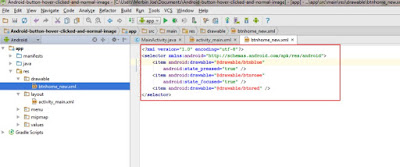




 Download
Download
0 nhận xét:
Đăng nhận xét